For several apps it is possible to open links from specific websites with defined apps by default. This is not only a convenient feature, but also can secure your privacy it some cases. Here we are going to take a look where to manage these settings on your phone.
You can access these settings by navigating through the device settings, as follows:
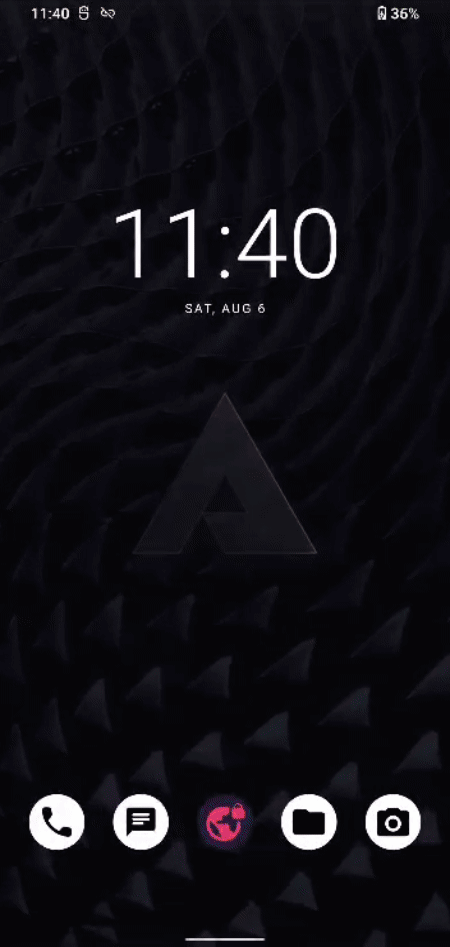
The path is:
Settings > Apps > Default Apps > Opening links
You can also can access these options for specific apps directly - in this example with the app Jitsi:
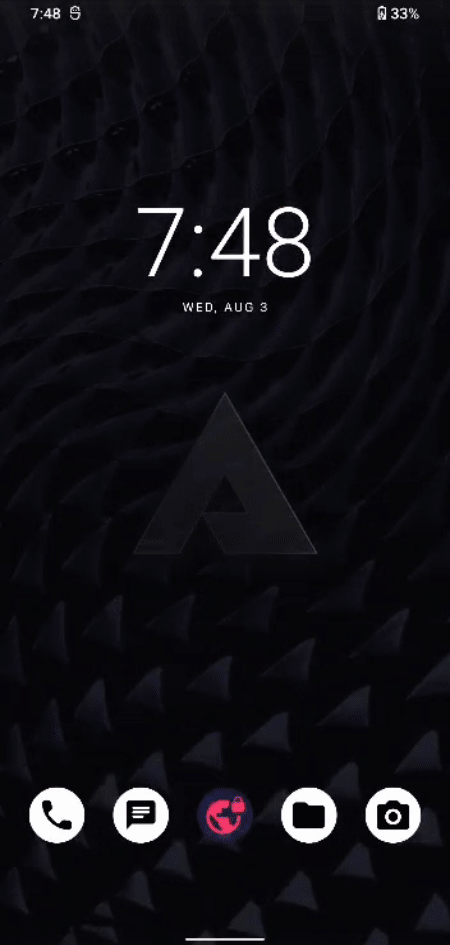
By holding down on an app icon, you will get the a menu option popping up called 'App info' with an i as an icon. In there you can define all the settings of this specific application.
If you set these default links up, in effect any time you click on a link of this sort it will open directly through Jitsi - instead of going to a browser (or asking you which app you want to open it with).
As you can see, this app currently features 3 types of links that can set open by default with the Jitsi app.
Let's have a look at two more expamles now..
NewPipe
Being a YouTube client (among other platforms), NewPipe will give you a lot of different links to set up as default. The 'invidious' type links for example are decentralized instances of YouTube. Side note: for more privacy on your desktop or other devices, you might want to consider taking a closer look at these websites. They allow you to access and watch YouTube videos without the inbuilt trackers spying on you.
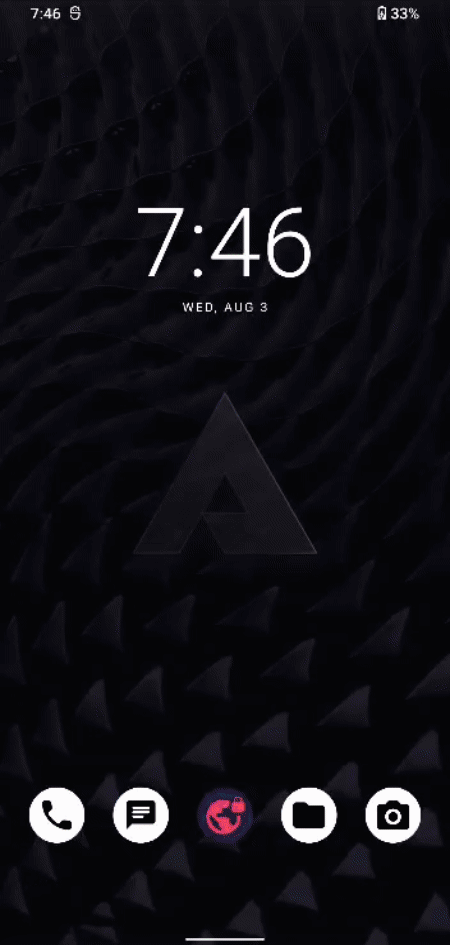
This is how it looks like once you have setup all the supported links.
Another way to get there through system settings:
Settings > Apps & notifications > Default apps
Opening links > Click an app to modify > Allow app to open supported links
Recommended apps to configure:
- Maps: Organic Maps / OSMAnd / Magic Earth
- Meetings: Jitsi
- App Stores: Aurora Store & F-Droid
- Youtube, Soundcloud: NewPipe
- Telegram