Once you've downloaded apps, you can add the apps and their widgets to the home screen or bottom bar! Here's how:
Adding Apps
- Open the app drawer (swipe up) to see all your currently installed apps
- Press and hold on the app icon (until you can drag it)
- Drag to move (while still holding down on the icon)
- Drop the app icon where you see fit
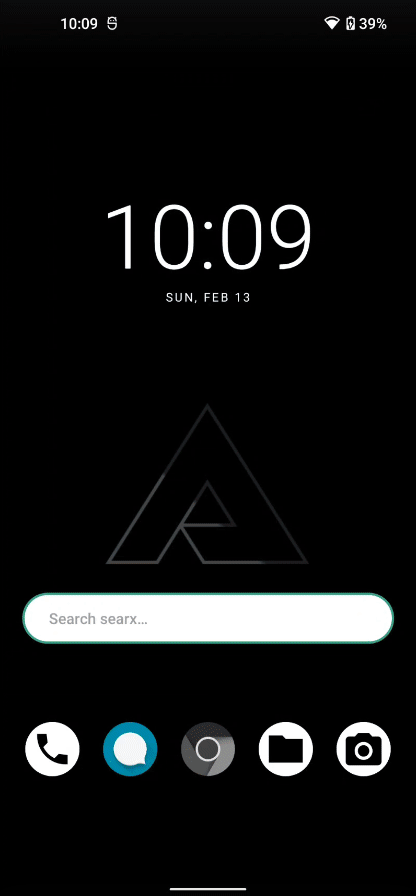
Group Applications In A Folder
- Drag an app icon over another app to create a group of apps
- Tap on the group to expand
- Tap on 'Edit name' to give the group a label
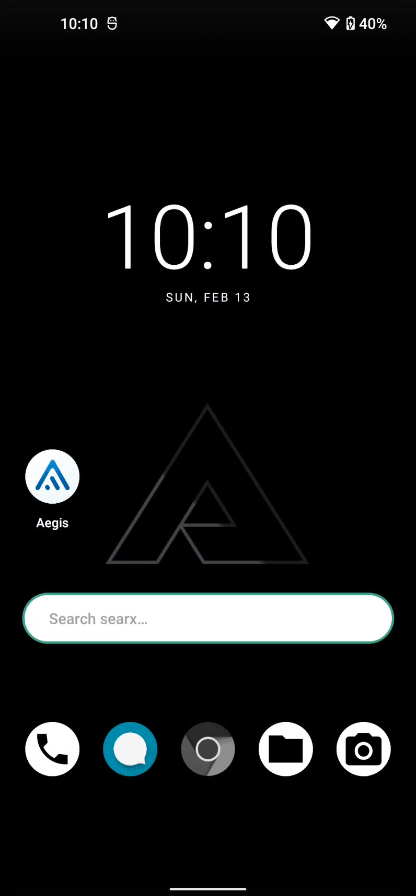
Remove Apps from the homescreen
- Press and hold on an app icon
- Drag towards the top (while holding down on it)
- Release over the 'Remove' button to remove the shortcut
(Note that it will still show in the app drawer)
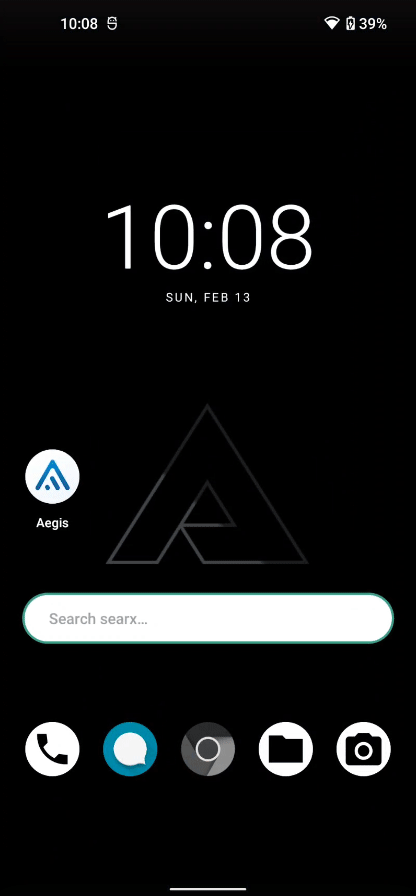
Adding Widgets To The Home Screen
Some applications offer nifty widgets to display things you want to look at on a frequent basis (such as the Weather) directly on the home screen.
- Press and hold on an empty space from the home screen
- Tap on Widgets
- Explore the available Widgets
- Press, Hold, and Drag to place a Widget on your home screen
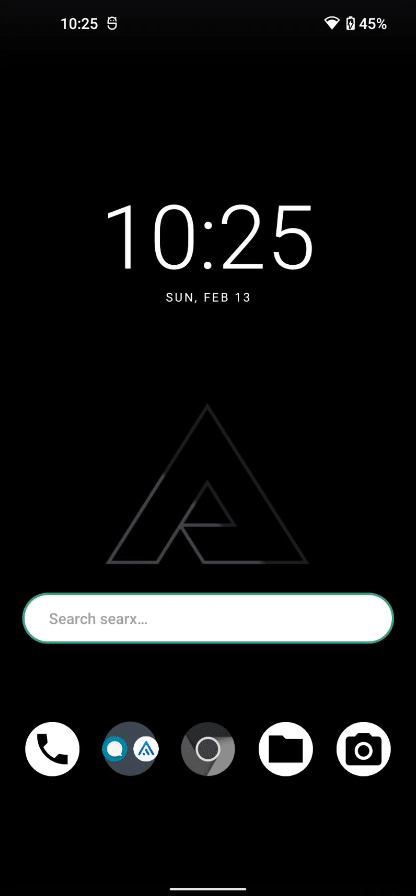
To remove widgets from the home screen:
- Press, Hold, and Drag the widget on your home screen to the top into the 'Remove' field to remove a Widget