This guide is primarily for subscribers of the Above Privacy Suite (APS). However, you can use another email provider that supports IMAP/SMTP & follow this guide to setup an email account in the K-9 Mail app.
Common email providers can be found at the following link:

Note: If you want to set up your private Email address from the Above Privacy Suite, be sure that you have already completed the registration process, after which you were sent a Email to your customer Email with the subject line:
Your Above Privacy Suite Account Information
Your new Email address is listed in this email - basically it will be:
username@above.im
If you want to set up another Email Address, here are some common provider settings listed. Please make sure that the Email supports either IMAP or POP3
Now, let's see how to set up your personal email in K-9 Mail using IMAP.
- Open K-9 Mail - Skip the first screen (unless you have K-9 Mail backup)
- Enter your Email address & password
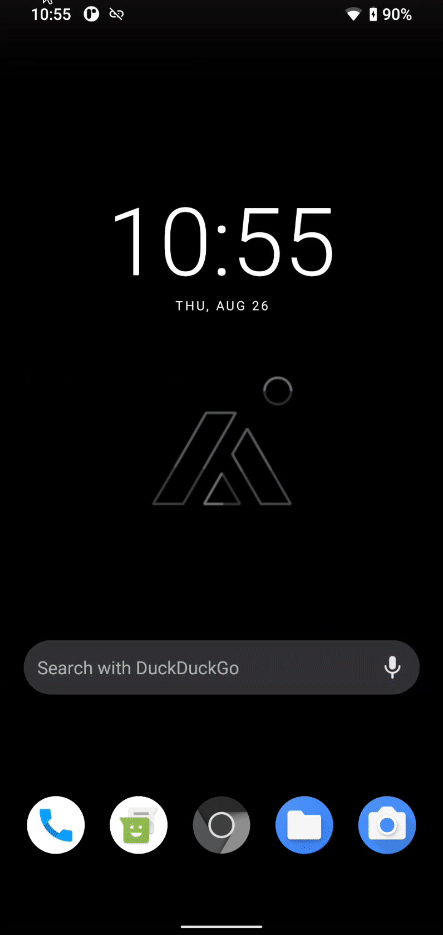
2. Tap Next & choose IMAP
3. Incoming Mail (IMAP) is setup first:
- Please change the IMAP server to: mail.above.im
- Security: SSL/TLS
- Port: 993 (usually loaded by default)
Tap NEXT on the bottom right.
If you are prompted to accept a new certificate, go ahead and tap ACCEPT KEY
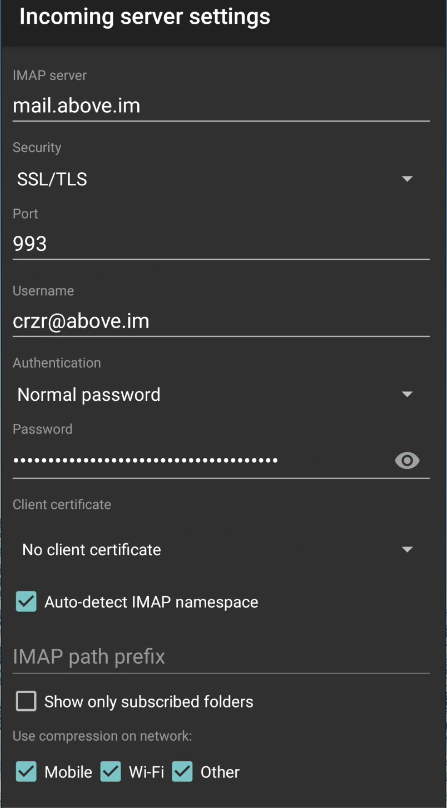
4. Outgoing Mail (SMTP):
- Change the SMTP server to: mail.above.im
- Set security to: STARTTLS
- Port: 587
Tap NEXT on the bottom right.
If you are prompted to accept a new certificate, go ahead and tap ACCEPT KEY
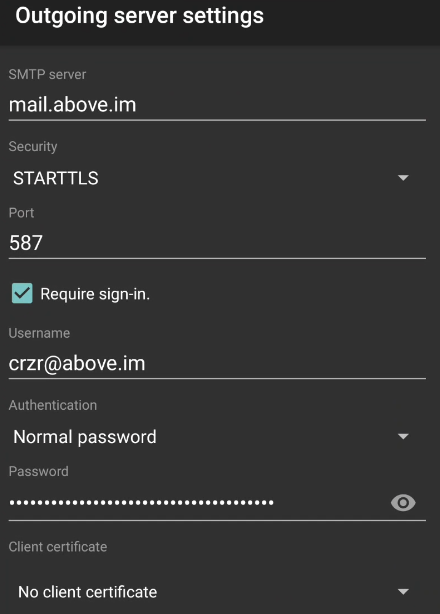
5. You can keep Folder poll frequency at Every hour (or change it as you see fit)
Number of messages to display is set to 25 by default - feel free to change it.
"Notify me when mail arrives" is recommended to be checked to receive notifications.
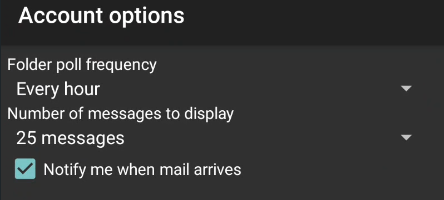
6. Give this account a name - this is a name for this account used within the K-9 Mail app for you to easily distinguish from different accounts.
Type your name - here you can set a name that will display on outgoing messages you send from the App.
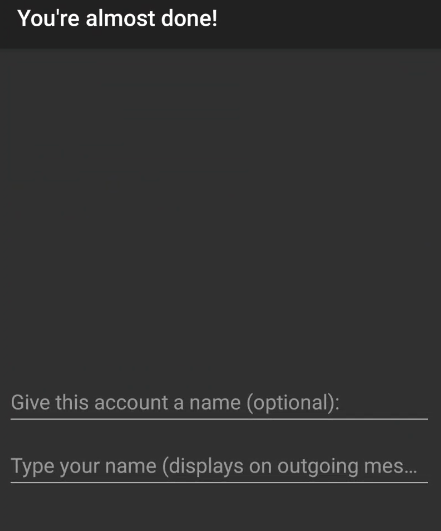
You are done! The different Email folders should be loaded into the navigation bar on the left (tap the three horizontal lines on the top left to open).
Swiping down will manually initiate an update from all the Email folders.
Feel free to explore the functionalities.
Full setup walkthrough:
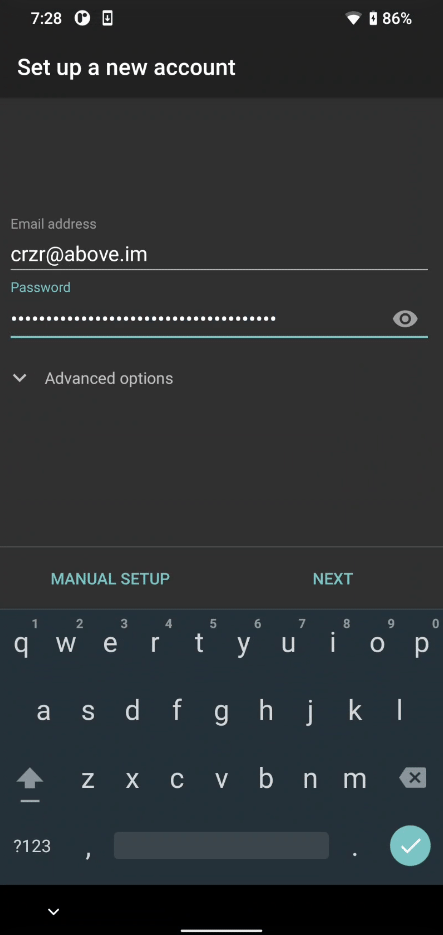
Troubleshooting
If you're having issues receiving emails, you can modify the server settings again by going to Settings in K-9 Mail (tap on the three lines towards the top left to bring up the sidebar).
In Settings tap on the account you have added.
IMAP settings can be found in Fetching mail > Incoming Server Settings)
SMTP settings can be found in Sending mail > Outgoing Server Settings

Related links
To set up your Above Email on Desktop, click here!
To log in to Above Webmail, click here!