Cheogram is a newly developed app that focuses on facilitating the bridging of cell services to XMPP. Your above phone likely already has it installed - however sometimes the updates are now showing up and the more recent versions of the app have a lot of added functionality.
If you want to figure out which version you currently have installed, just tap and hold on your Cheogram app icon and open the App info section. Scroll to the bottom to see the app version.
In this article we will show you how to make sure to get the latest version of Cheogram in F-droid and Neo Store.
Pretty much all we need to do is to add their repository inside F-droid (or Neo Store).
Check out this short article to learn how to add third-party repositories in F-droid.
The address for Cheogram's repository is:
https://cheogram.com/fdroid/repo/
Steps for F-droid:
0) Copy the address of the repository: https://cheogram.com/fdroid/repo/
1) Open F-droid on your phone
2) Navigate to Settings (on the bottom right)
3) Tap on Repositories (third option)
4) Tap on the 'plus' (+) symbol on the top right
5) Paste / type the address into the field for Repository address:
https://cheogram.com/fdroid/repo/
(the fingerprint field can be left blank)
6) Tap on ADD
7) Be sure that the Cheogram repository is now showing in the list and activated, so the green slider is set to the right.
(it may say 'unsigned' underneath, but don't worry)
8) Go back to the main page of F-droid - Latest on the bottom left
9) Swipe down to initiate an update for all repositories
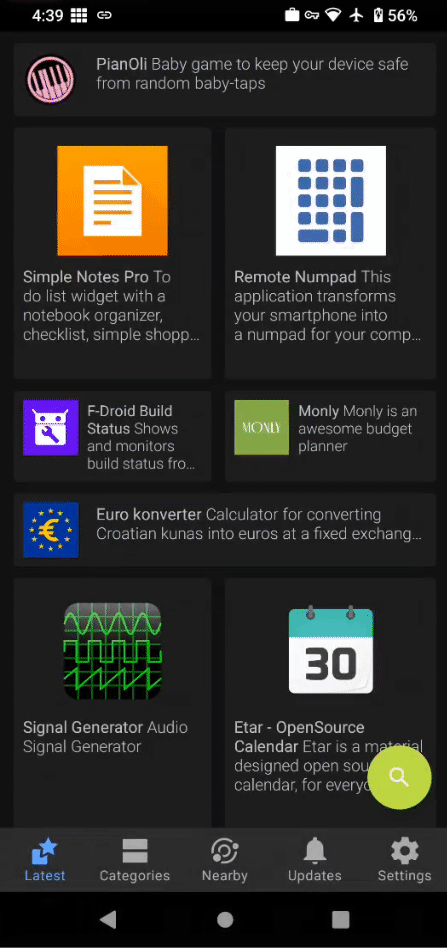
10) You're done! You should be able to update Cheogram to the latest version now.
All the app Updates will show in the fourth tab on the bottom.
If you want to make sure for yourself, you can search for Cheogram by clicking on the green circular icon with a magnifying glass inside and type Cheogram
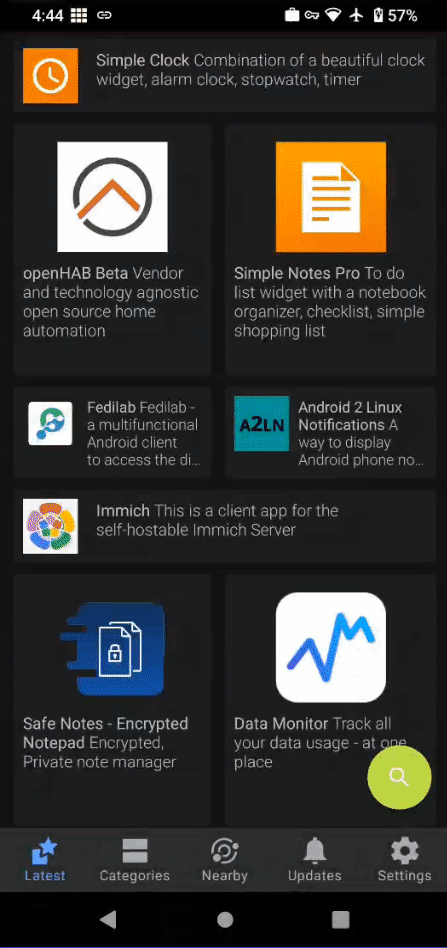
Steps for Neo Store:
0) Copy the address of the repository: https://cheogram.com/fdroid/repo/
1) Open Neo Store on your phone
2) Tap on the cogwheel icon on the top right to get to Settings
3) Navigate to the Repositories tab on the bottom (third option)
4) Now on the bottom side you should see two blue buttons. One allows you to add an address, and the other is to scan a QR code.
If you want to just scan the QR code, here you go:
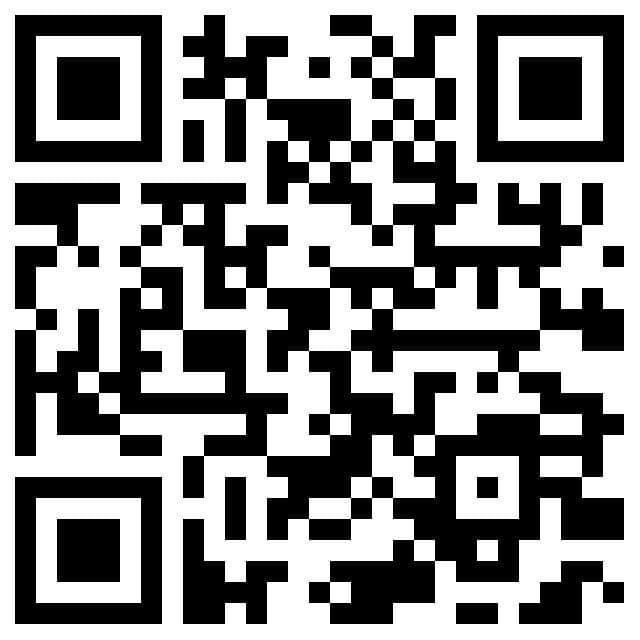
If you don't like scanning codes (kudos to you!), you may also type it in manually: 5) Click on the blue button with the plus (+) symbol.
6) For the Address field Paste / type this address: https://cheogram.com/fdroid/repo/
(Note: be aware of Autocorrect from you keyboard changing what you type)
7) No other field is required. Just tap on Save on the bottom right.
8) Now with the current versions of Neo Store it's a bit hard to tell whether you successfully created the repository. On the very bottom it should show you a new entry saying 'new repository'. Just tap and hold on that to make sure it has the right address we want.
9) If it's correct, just shortly tap on the entry to activate it. It will slide up to all the repos that are active (highlighted and with a checkmark next to them)
10) Go back to the main page of Neo Store and tap on the circular arrow icon on the top right to update all repositories.
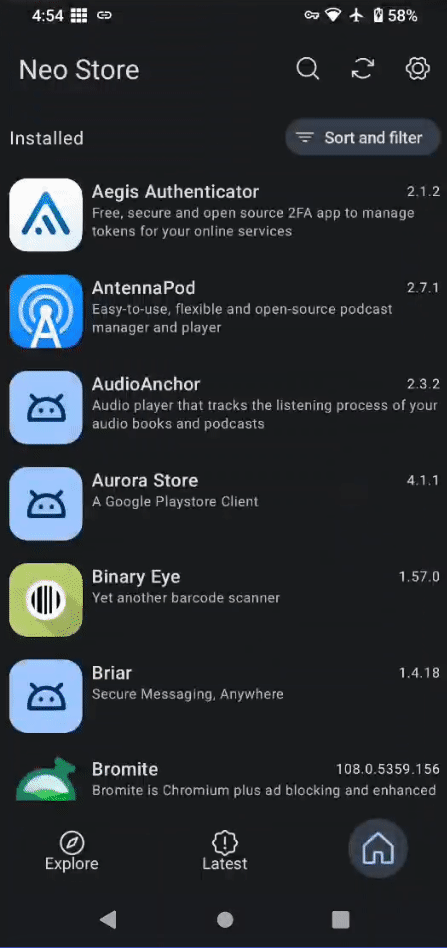
11) You're done! The newest Cheogram version should appear right at the main page. If you want to make sure, you can use the icon with the magnifying glass and type 'Cheogram' to get to the latest page.
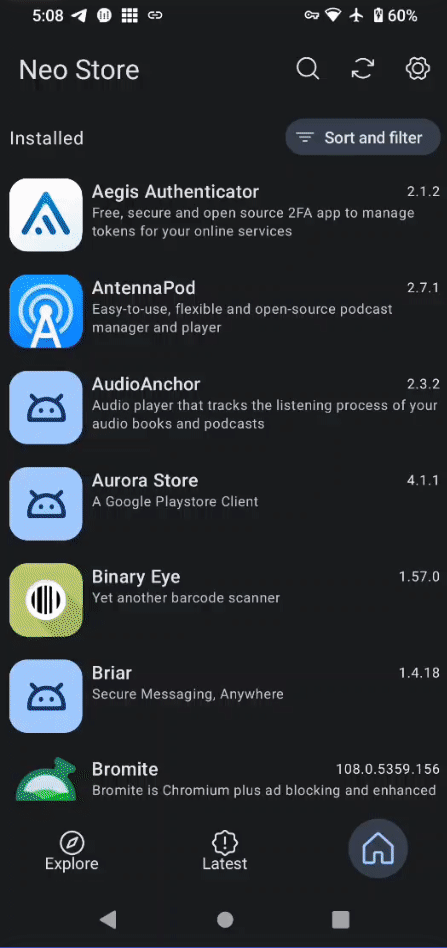
Note: By the time of writing this article, the latest version of Cheogram is v2.11.0.1 from the 2022/12/16. There may be newer versions already by the time you are reading this.
UPDATE: v2.12.1.1 was released in February of 2023.