If you purchased the Above Privacy Suite, you need to complete the registration form before continuing with the instructions below. Check your email for the Above Privacy Suite invitation.
If you did not purchase Above Privacy Suite and would like to use XMPP / Jabber please read through #TakeBackOurTech's article on XMPP to register to a public server.
- Open the Cheogram app
- Accept permissions when prompted
- Tap Next to navigate to the login screen
- On the welcome screen select 'I have already have a Jabber ID'
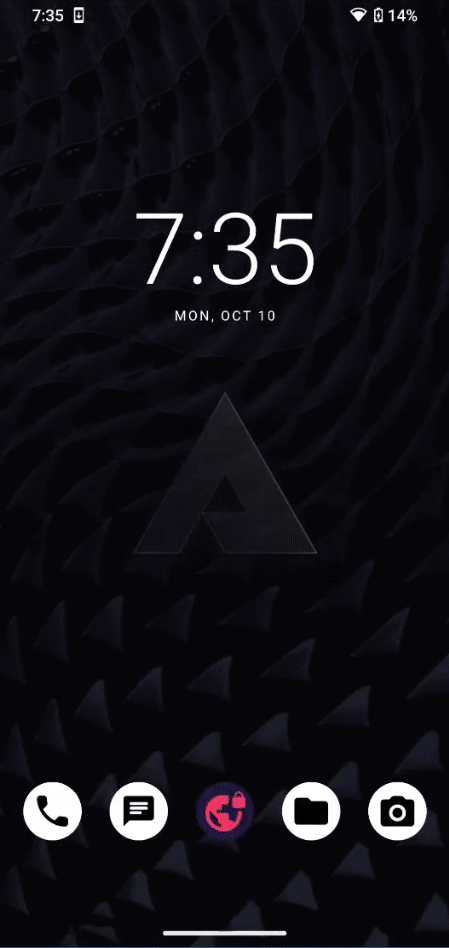
If you are subscribed to the Above Privacy Suite, you can use the XMPP account we created for you on our servers.
The XMPP address / Jabber ID looks like this: username@chat.above.im
The password will be the same one you defined right when you created your APS account.
Then just hit Next at the bottom right and you're good to go! Your account will stay logged in in the app.
Above Email vs. XMPP address
Please note, while they look similar, your XMPP address / Jabber ID is actually slightly different than your Above Privacy Suite (APS) Email address:
username@above.im < this is your Above Email address
username@chat.above.im < this is your XMPP address / Jabber ID
Other XMPP clients
Like other XMPP clients (blabber.im, Snikket, monocles chat) for Android, Cheogram is largely based on Conversations.
The login procedure is pretty much the same for all of the ones mentioned and the credentials can be used universally - including XMPP clients on other systems and platforms.
Related links:
To learn how to use XMPP and what it offers