The Above Phone features a USB Type C port, which is used for charging the phone.
However, USB-C can be used for various things, including connecting an ethernet cable to the phone.

We offer an ethernet adapter as part of the Above Essentials, which you can purchase directly with your phone.
:max_bytes(150000):strip_icc()/ethernet-cable-socket-182148077-57a2244a3df78c3276eec2c6.jpg)
How to use an ethernet adapter
Just plug it in directly into the phone - the device should set itself up, you don't need to type a password to connect to your network. Give it a few seconds, and look toward the top right of the screen, next to the battery, where the following symbol should pop up:
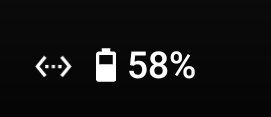
It kind of looks like two arrows pointing left and right. This means that the device has recognized and set up the ethernet connection properly - you should now be able to use the internet from the phone!
Another place where you can check it is connected is in the quick settings - just swipe down from the very to of the screen. Towards the top right you should see this arrow symbol next to 'Internet'
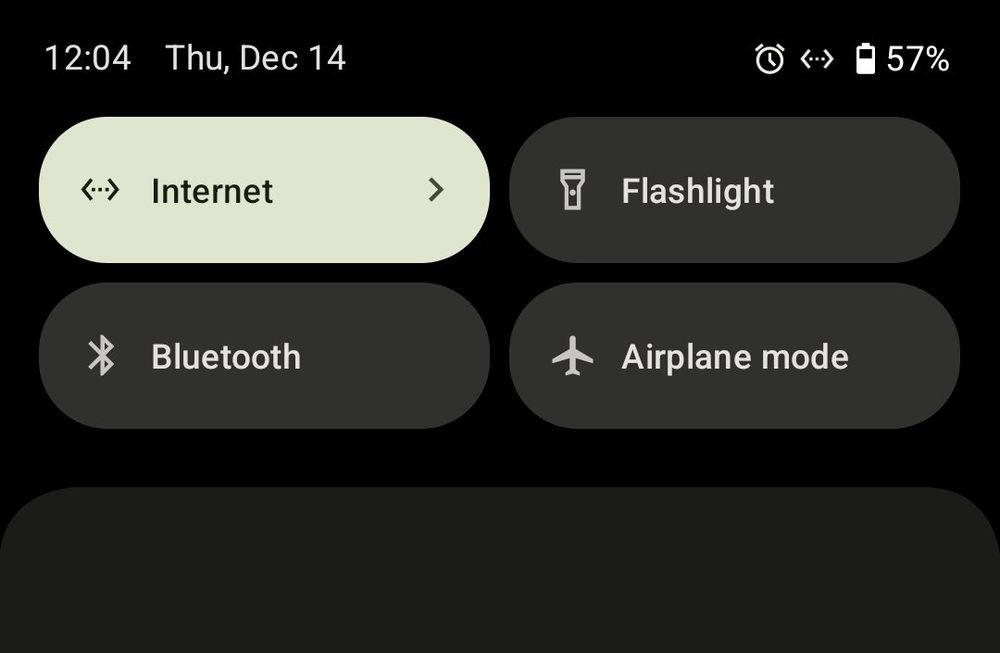
When tapping on the 'Internet' tile, it should show something like this:
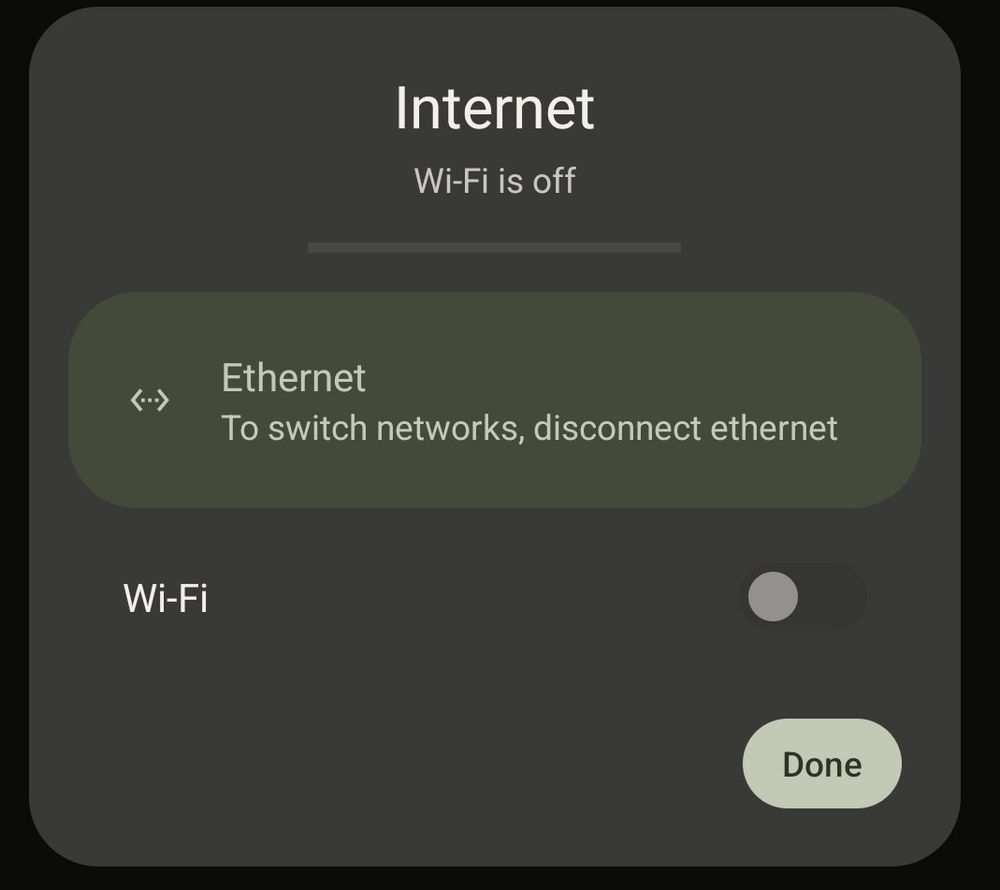
The phone can show you that it recognized a device connected via USB in this menu:
Settings > Connected devices > USB
It may say 'Charging connected device' - this is normal
The setting fro 'USB is controlled by:' would be set to: 'Connected device'
Note that while the phone is connected via ethernet, you don't need the WiFi, nor the mobile data from the SIM card to be on to have internet access! This is a great way to have functionality while reducing EMF exposure. Every app that works over the internet will work as expected, including the internet phone number service (via Cheogram + JMP.chat)!
Troubleshooting
If you don't see the symbol towards the top right while your adapter is connected, just try to pull it out and plug it in again. Sometimes the USB connection is not recognized properly in the first attempt. Also, depending on your local network and devices it may take a bit longer for it to set itself up.
If you keep having issues, try another device to troubleshoot. You can also reach out to us!