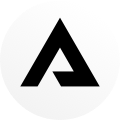Cell Service Takeaways
- Keep your number & existing service to connect to the internet
- Easy as swapping your existing SIM card
- Works with any service in all Countries
Disclaimer: Voice-mail & Wi-Fi calling may depend on carrier.
Sim Cards Types
- Our Phones use Nano SIMs which are now standard on all modern phones.
- You can use any active SIM with the Above Phone
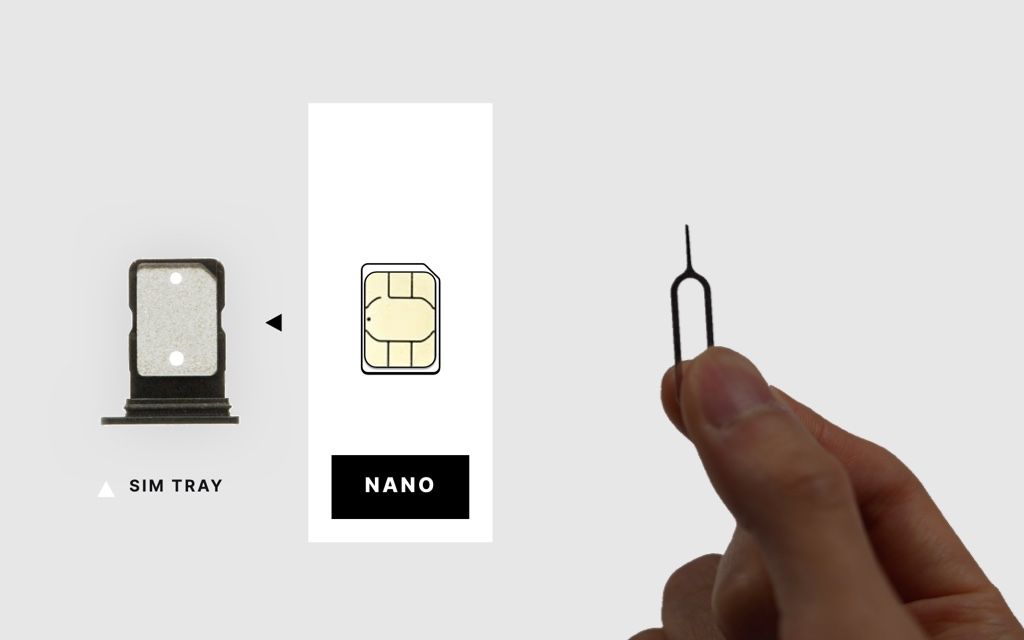
Remove SIM from old phone
Note: If you migrate from an iPhone, please check out "migrating from iPhone guide" available here .
Find a clean workspace, it can be easy to lose the SIM or SIM tools.
Take out your old phone.
The SIM tray can typically be found on the side of the device but its location may vary
- Its a good idea to switch OFF your devices completely at this point.
- Locate the SIM tray. You’ll see a cutout with a hole in it.
- Find the SIM Tool that came with your Above Phone or a bent paperclip to help Eject the SIM tray.
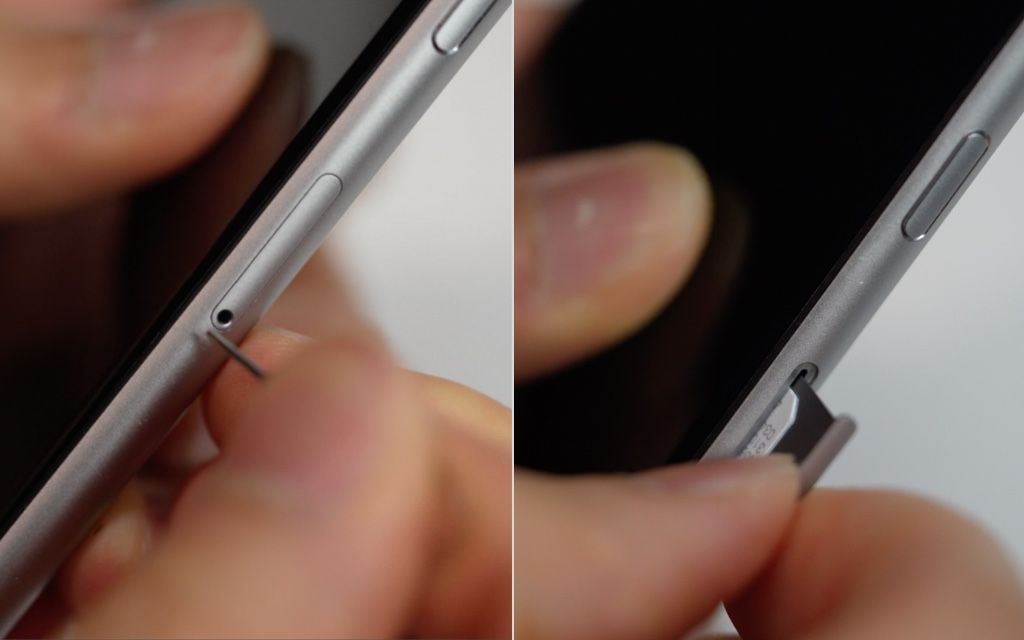
- Gently but firmly push the Tool into the small hole of the SIM tray - like pushing a button, the SIM tray should be pushed out.
- Pull the SIM tray out. You should see the SIM card have a gold face. Remove the SIM card from the tray by pushing it out.You may need to push it out from the side of the SIM tray where there’s a hole.
- Notice how the SIM tray is oriented and put it back-in smoothly.
Transfer SIM into your Above Phone!
Now we’re ready to insert the SIM into the Above Phone.
- Take out the Above Phone.
- Make sure its off by holding down the power button.
- Locate the SIM tray on the Above Phone. It will typically be on the left side towards the bottom.
- Eject the SIM tray using the SIM removal tool or bent paperclip by pushing the SIM Tool into the small hole of the SIM tray.
- Gently push the Tool into the small hole of the SIM tray - like pushing a button. The SIM tray should pop out.
- Notice how the SIM tray is oriented and put it back-in smoothly. It needs to sit completely flat / flush in the tray otherwise it will not fit in the phone.

Important: There is actually only one way the SIM card will fit – Utilize the corner of the SIM card that is cut at an 45° angle to fit it perfectly flat and flush into the SIM tray. It should slide in smoothly into the phone and without any excessive force. Be careful so that the SIM card itself stays in place. If you feel there is too much resistance, pull it back out to check again!
- Transfer the SIM card to the SIM tray of the Above Phone.

Power ON
- Press & hold the Power Button on the right side for a few seconds until the phone screen lights up.
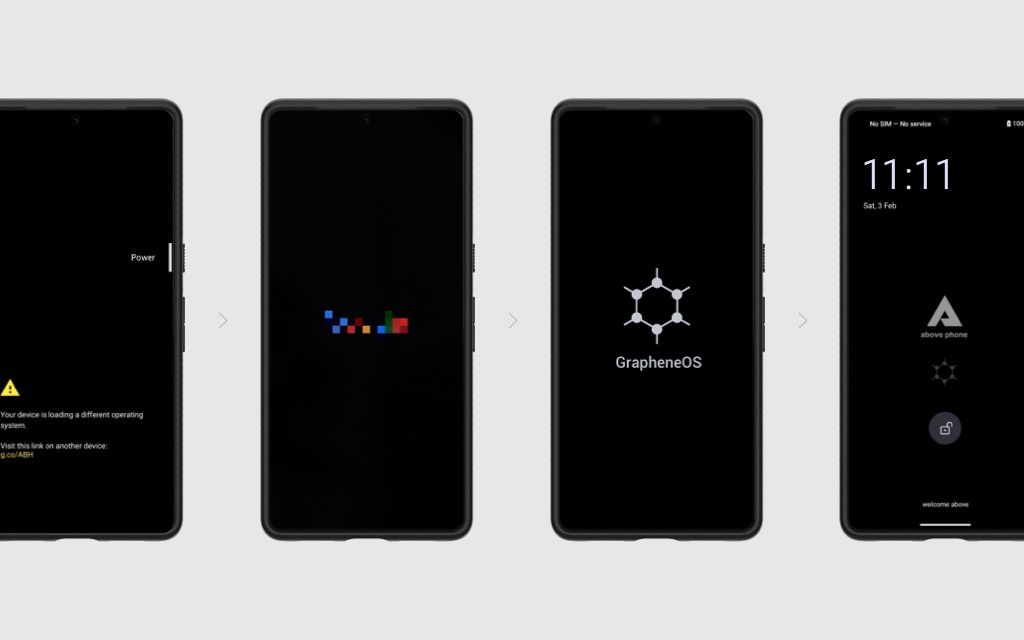
- You will see a message that the device is loading an alternate operating system. This is completely normal.
- You will also see a Google logo, and a GrapheneOS logo. This is also normal and part of the bootup process.
Enabling the SIM
Now that the SIM card is inserted, let's enable the SIM in Settings:
- Go to Settings > Network & Internet
- Tap SIMs
- Enable Mobile data by toggling the switch to the right
- Enable Roaming
Important! Please be aware of extra charges, depending on your contract – especially if you are in a different country than your SIM provider is from.
If SIM is working you'll see signal at the top of the screen
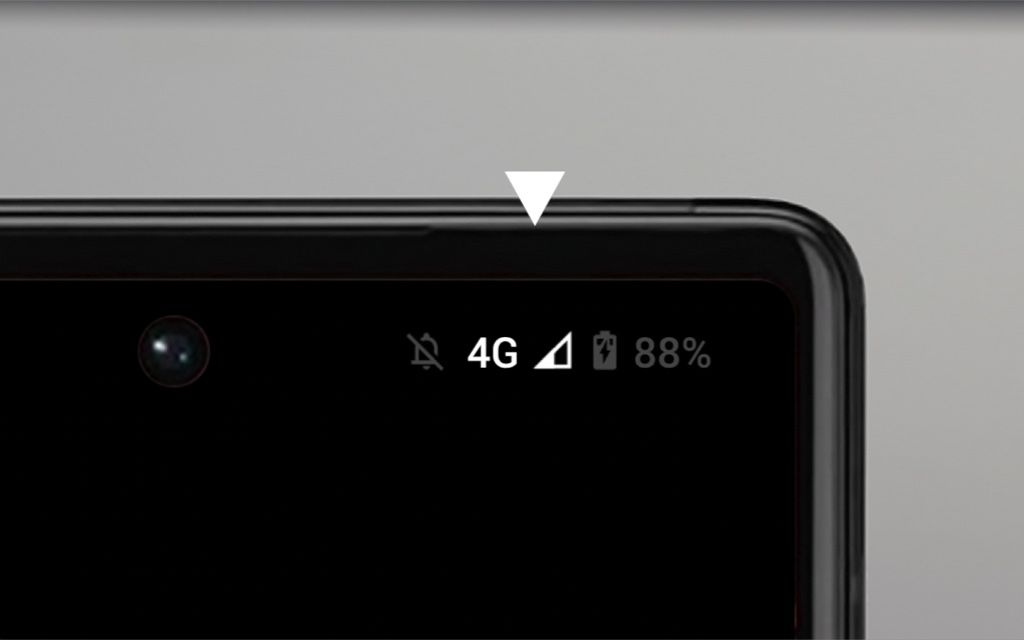
Network type:
Change preferred network type to 4G if you wish to avoid connecting to 5G bands.For additional info on 5G, please look out for our upcoming EMF sections.
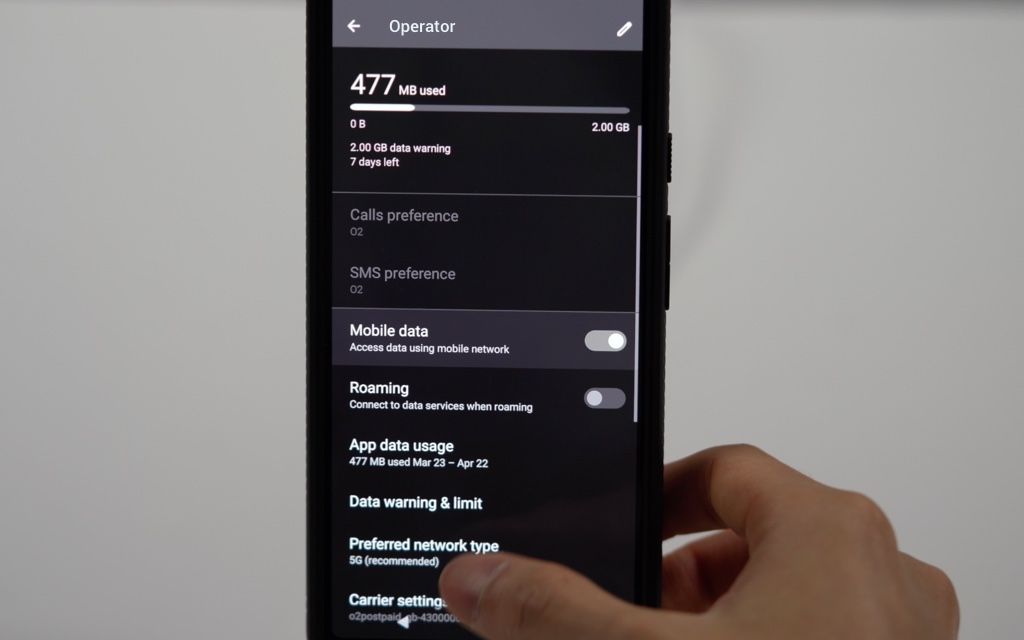
Test your signal:
- Make a call
- Send a text
- Browse the internet
Troubleshooting
When everything else fails, try the following suggestions:
Reset Network Settings:
- Settings > System > Reset > Reset WiFi, Mobile & Bluetooth
- Tap > Reset Settings
- Restart.
Press and hold the power button on the right side of the phone and tap on Restart at the bottom right
Note: If you still have problems after the phone has restarted, consider doing this procedure again to attempt SIM activation again.
Review SIM settings:
- In Settings > Network & Internet
- SIMs > Preferred Network Type
- Select > 4G or 5G option.
Note: If you select that specifics 4G/LTE ONLY, it could prevent you from making normal calls in areas where signal is poor.
- Ensure mobile data and Roaming are enabled
- If you’ve migrated from an iPhone and are having trouble receiving calls & texts, please watch our Migrating from iPhone Module