Thank you for purchasing Above SIM! You'll now enjoy a cell service free of complex contracts, fees, and personal information requirements.
Things To Note
- The Above SIM is a data-only SIM. Instead of making calls & texts through the native apps, you will use Cheogram to make calls and texts through the internet phone number.
- Using the Above SIM requires an Above Privacy Suite account. If you have not purchased an account, you can do so here. Please notify our support when you have done this.
- The Above SIM is only for use in the US & Canada. Eventually we will look to expand the service into other regions.
- The Above SIM service is powered by our partners at JMP.chat - payments for service are paid through the Cheogram XMPP app, Bitcoin or CC accepted.
- You start with 5GB of data pre-loaded onto the SIM card. This will get used up over time when connecting to mobile networks, until it runs out and needs to be reloaded. Usage rates depend on the customer, but typically 5GB can last about a month if staying connected to WiFi indoors.
- The current price for data is $6.99/GB, and a yearly activation fee of $5.50 (should be paid the following year)
Getting Started
I purchased Above SIM with the phone
The Above SIM is already inside the phone and will activate when the phone is turned on, you can skip forward to the troubleshooting and adding service sections.
I purchased Above SIM separately
You will need to install the Above SIM inside your phone. We include a SIM tool in the original packaging of the phone. A paper-clip or small tool will also work.
The location of the SIM card tray varies, but is generally on the left side or under side. Look for a very small hole on the side of the phone. Press the tip of the tool into the hole firmly to eject the SIM Tray. Once the tray is out, you can insert the Above SIM in it.
The SIM tray slot has a notch that should match perfectly with the SIM card. The metal side of the SIM card is typically facing the same direction as the phone's screen.

Installing Cheogram
There are two ways to install Cheogram, which is the app used for XMPP based communications, the internet phone number, and to reload data on the Above SIM.
Adding Cheogram Repository to F-Droid
You can add the following link to your F-Droid repository, instructions here. https://cheogram.com/fdroid/repo
Once the repository is added, you can search for 'Cheogram' in F-Droid and update/install it directly from there.
Direct Install
You can also visit the following through your Above Phone's web browser to download the latest version of the Cheogram app and update it. You may be prompted to enable installing applications from the web browser, you can enable it - and disable it after you finish installing the application.
Cheogram APK Download
Using The Internet Phone Number
You can find details on how to set up their Internet Phone Number here.
Adding More Data To Your Plan
Ensure you have installed the latest version of Cheogram, and setup your XMPP account and internet phone number above.
You can add credit to your account first by topping up using the Commands tab inside the Cheogram app. First you will open a message to the 'cheogram.com' contact. From there you can access the commands tab.
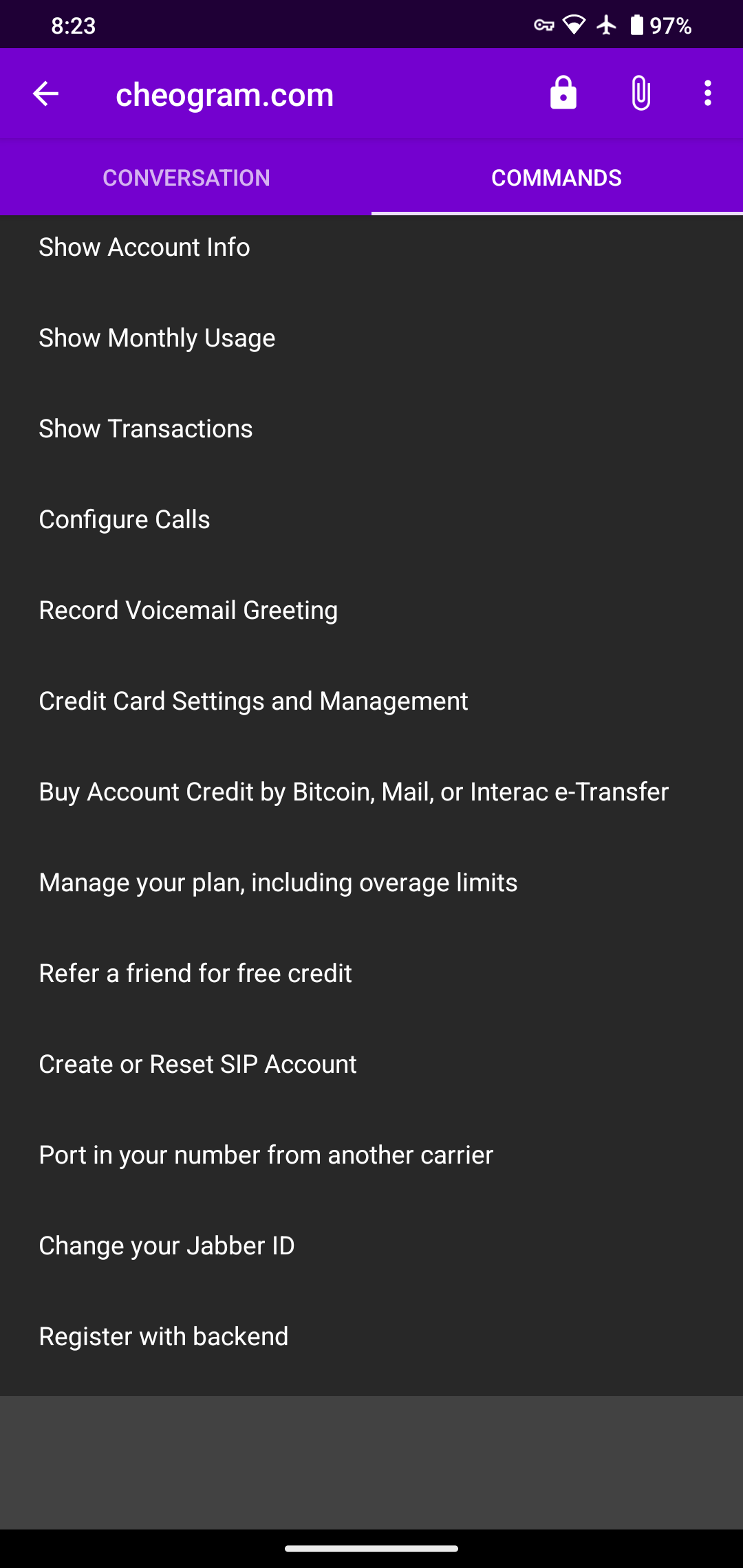
Topping up with credit card
In COMMANDS just select 'Credit Card Settings and Management' to use Visa, Mastercard, or Amex cards to top up your credit.
You can set up at which balance it will automatically top up your credit and by how much.
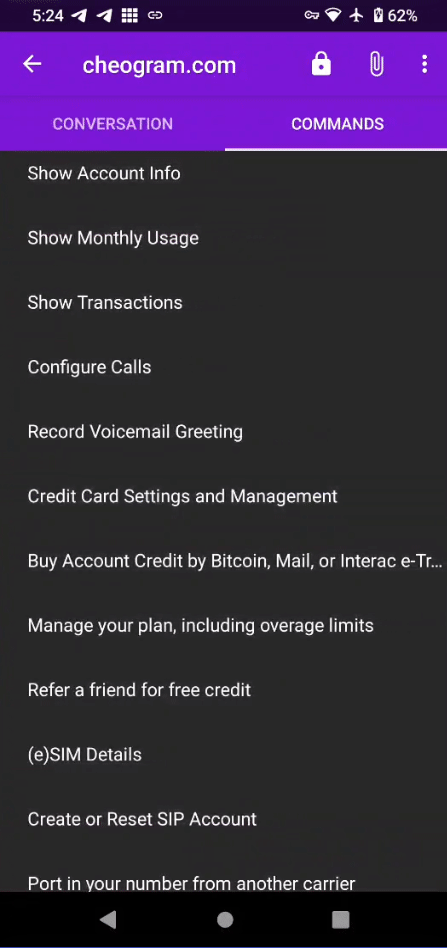
Once you've done this you need to ask JMP support to assign that data to your SIM card. You must contact their support address (+14169938000@cheogram.com). and specify how much you data you would like to add from your account balance.
Troubleshooting
Watch out for the cell signal indicator at the top right of the screen. It should have a Signal Strength with a tiny "r" on the left side. If there is an "!" symbol in the bottom right, please follow the following steps.
Confirm Mobile Data & Roaming Are Enabled
Go to Settings > Network & Internet > SIMs > Ensure Mobile Data & Roaming is enabled
Access Point Names
Settings > Network & Internet > SIMs > Access Point Names > set to 'Orange Global'
Preferred Network Type
Settings > Network & Internet > Preferred Network Type > Set it to 4G / LTE or higher (5G)