Update: Since late 2023 the main Jitsi Server instance requires users to sign in. This can be circumvented by using a different publicly accessible instance, like jitsi.vern.cc or fairmeeting.net
To use these servers, be sure to go to Settings inside the Jitsi app and change the Conference URL to your desired server.
If you are subscribed to the the Above Suite, you can use our own Jitsi server at:
jitsi.above.im
Use your Above Suite username and password to login to our Jitsi server.
It is incredibly easy to create a Jitsi meeting in just a few clicks on your Above Phone.
We can simply test out if everything works by joining a new empty chatroom.
Just open the Jitsi app from the drawer.
- Open the application drawer from the home screen by pulling up with your thumb
- Click on the blue Jitsi symbol to start the app.
- From here it will directly allow you to create or join a chatroom. Be default it will just create a generic room name with a random string of words.
- Just specify the room name and click on the blue button saying 'create / join'.
- You're set up to chat! Use the settings and buttons displayed to manage your Sound and Video input and output settings.
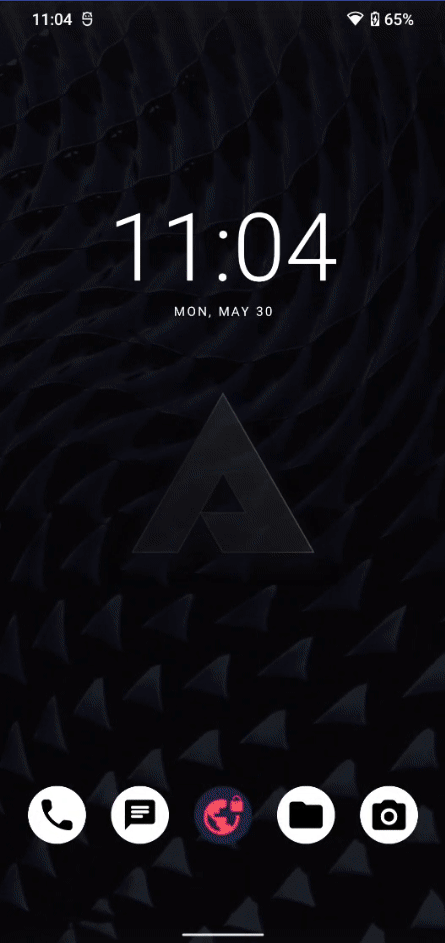
You can choose anything you want as your meeting name. This will also create a specific URL for anybody to join.
In this example, the created URL would be: https://meet.jit.si/AnythingForRoomName
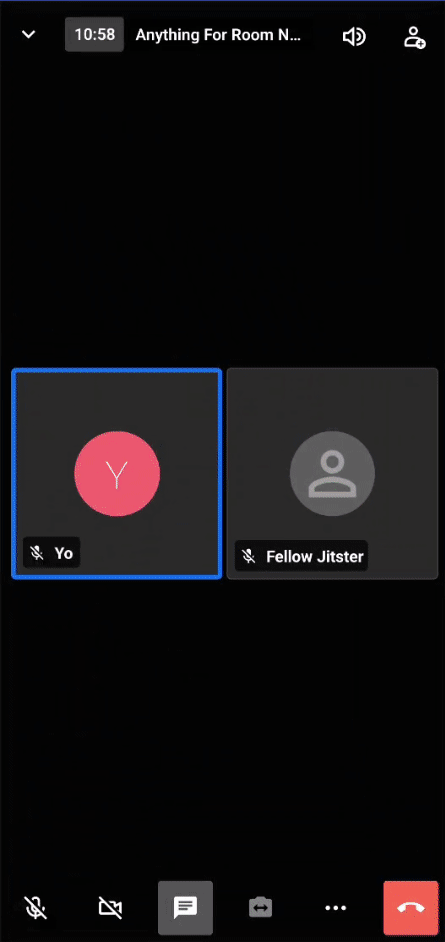
Apart from the URL, you can can also invite friends directly through various apps. Just click on the symbol in the upper right corner.
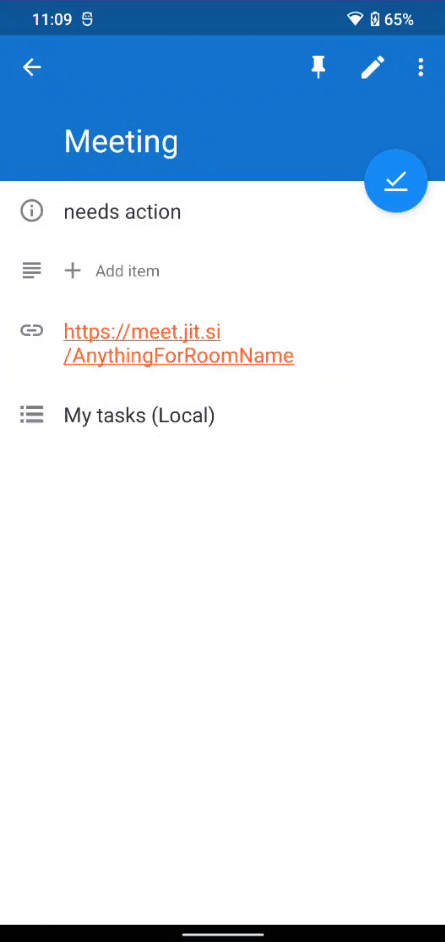
If you want to join a room through an URL, you can just open the link normally through the browser. From there, you will can be redirected to the Jitsi application and the specific room will be loaded automatically.
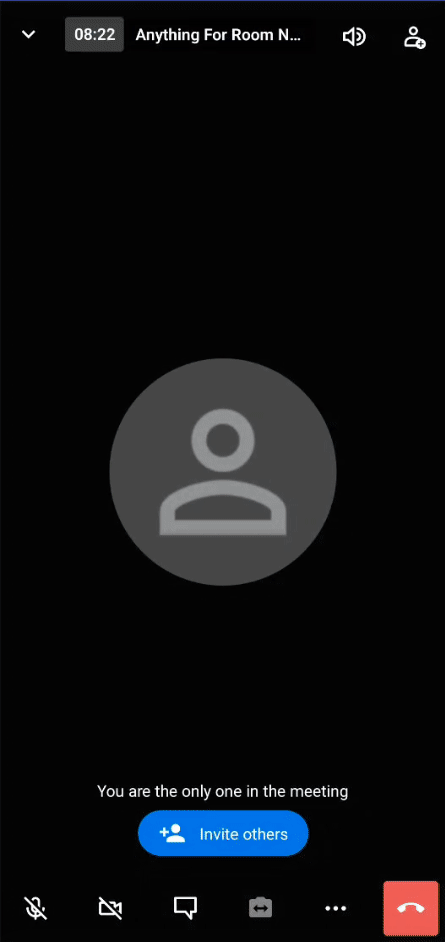
If you want more security in your chat room, you can set a lobby, where people have to enter a username first, as well as a password to be able to enter.
In this example, the required password to enter the chat would be 'secretchat'.
Here are some more articles to get you started with Jitsi: